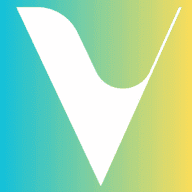Table of Contents
Updating your payment details ensures that you receive your payouts without any issues. Whether you need to change your bank account, update your payment method, or link a new debit card, the Invibz dashboard makes the process simple.
Here’s how to update your payment details:
Steps to Update Your Payment Details: #
- Log in to Your Invibz Dashboard:
- Go to the Invibz website and log in using your provider credentials.
- Navigate to the Wallet Section:
- Once you’re logged in, head to the Wallet section located in the main dashboard menu.
- Edit Payment Information:
- In the Wallet section, you’ll see the option to update your payment information.
- Select the option to edit your payment details.
- Update Bank Account or Debit Card:
- For Bank Accounts:
- Enter your updated bank account details (account number, bank name, routing number, etc.).
- For US Debit Card:
- If you’re using a US debit card to receive payments, update your card details by entering the new card number, expiration date, and CVV.
- For Bank Accounts:
- Save Changes:
- After entering the updated information, click on Save to confirm the changes.
- The system will now process your new payment details, and future payouts will be sent to the updated account.
Important Notes: #
- Ensure Your Details are Correct:
Double-check your bank account or debit card details to avoid delays in receiving your payouts. - Payout Delays:
If you recently updated your payment details, there may be a short delay in processing your next payout as the system confirms the new payment method. - Stripe Account:
If you’re using Stripe Connect for payouts, ensure your Stripe account is linked correctly in the Wallet section as well. This will ensure that payments are processed smoothly.
Common Issues and Troubleshooting: #
- Error Saving Payment Details:
If you’re receiving an error when updating your payment information, ensure that all fields are filled out correctly and that the information is valid. - Payment Method Not Accepted:
If the payment method you’re trying to add is not accepted (e.g., an unsupported bank account or debit card), try a different account or card. Make sure your bank supports online payments through Stripe. - Delayed Payouts:
If your payouts are delayed after updating your payment details, check that your account is verified and that there are no issues with your payment method.
Need Help? #
If you encounter any issues or need assistance with updating your payment details, feel free to reach out to Invibz support at [email protected]. We’re here to assist you and ensure smooth processing of your payouts.