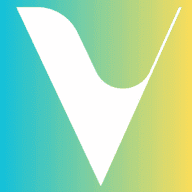Table of Contents
Saving activities to your favorites ensures you can easily access and revisit them for planning or booking. Here’s how you can do it:
Steps to Save Activities to Favorites #
- Log In to Your Account
- Open the Invibz platform (or app) and log in with your credentials.
- If you’re not already registered, create an account.
- Browse or Search for Activities
- Use the search bar or browse categories to find activities of interest.
- Explore options such as tours, events, or experiences.
- Select the Activity
- Click on the activity to view its details.
- Check descriptions, pricing, and availability to confirm your interest.
- Click the ‘Add to Favorites’ Button
- Locate the “Add to Favorites” button (usually marked with a heart icon).
- Click the button to save the activity to your favorites.
- View Saved Favorites
- Navigate to the Favorites section in your profile menu.
- This section stores all your saved activities for quick access.
- Remove or Manage Favorites (Optional)
- To remove an activity, revisit the activity page and click the heart icon again or use the options in your favorites list.
Tips for Managing Favorites #
- Create an Account First: Favorites are linked to your account, so make sure you’re logged in.
- Check Availability Frequently: Activities may fill up quickly. Save your favorites to book later, but check availability when ready.
- Organize by Category: If the platform allows, categorize favorites for easier reference (e.g., outdoor adventures, cultural tours).