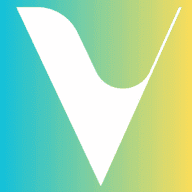Managing your bookings efficiently is essential for a smooth operation and ensuring you don’t miss any opportunities to welcome adventurers. Depending on your activity settings, you may be required to confirm or decline some bookings, while others will automatically confirm based on your preferences. Here’s everything you need to know.
Understanding Booking Types #
- Instant Bookings: These bookings are automatically confirmed when an adventurer completes the booking. You don’t need to approve these manually. Instant Bookings are ideal if you want to accept all bookings without needing to confirm them first.
- Request Bookings: These bookings require you to review and confirm or decline the request before the booking is finalized. This option is ideal for activity providers who need to manage availability more carefully.
How to Enable Instant Booking #
For activity providers who want a seamless experience with bookings confirmed automatically, you can set up Instant Booking for your activity listing. This allows adventurers to book and pay immediately without needing your approval, making it easier to manage high volumes of bookings.
How to Set Up Instant Booking:
- Go to Your Activity Listing
- Log in to your Invibz account and navigate to your activity listing.
- Find the Booking Settings Section
- In your activity details, locate the section labeled Booking Options or Booking Preferences.
- Enable Instant Booking
- Toggle the Instant Booking option to “On” if you’d like to accept all bookings automatically.
- Save Your Settings
- After enabling Instant Booking, make sure to save your changes.
By setting up Instant Booking, you’ll never have to manually confirm requests again—your activity will be ready to be booked instantly by adventurers.
How to Confirm or Decline Request Bookings #
- Log Into Your Invibz Account
- Go to your dashboard to view your bookings.
- Navigate to the Bookings Section
- In the dashboard, click on Bookings or Requests to see all booking requests.
- Review the Booking Request
- For each request, you will see details such as the guest’s name, activity date, number of participants, and any additional information they provided.
- Review the booking carefully to ensure that you have availability for the requested date and can accommodate the guest.
- Confirm the Booking
- If you’re able to accept the request, click Confirm to finalize the booking. The adventurer will be notified of the confirmation, and the booking will be added to your calendar.
- Decline the Booking
- If you’re unable to accept the request for any reason (e.g., scheduling conflicts, availability issues, etc.), click Decline to cancel the booking. You may also provide a reason for the decline, which will be sent to the adventurer.
Booking Confirmation Message #
Once you confirm a booking, it’s important to send a confirmation message that includes all relevant details, including your contact information and any instructions the adventurer might need for their activity. You can customize this message to make it more personal and informative.
Example:
“Thank you for booking with us! We’ve confirmed your spot for the [Activity Name] on [Date]. Please feel free to contact us if you have any questions or need additional information. Looking forward to welcoming you! Contact: [Your Phone Number/Email].”
Managing Booking Status #
- Confirmed Bookings: Once a request is confirmed, it will show as “Confirmed” on your dashboard.
- Declined Bookings: A declined request will be marked as “Declined,” and the adventurer will receive a notification.
Tips for Managing Bookings: #
- Instant Booking for Convenience: If you want to simplify your booking process, consider enabling Instant Booking for your activities. This allows adventurers to book without needing your approval, making your activity more accessible and increasing your chances of getting bookings.
- Respond Promptly to Requests: For Request Bookings, respond as quickly as possible to confirm or decline to ensure a smooth experience for adventurers.
- Clear Communication: Always send a confirmation message with your contact info to ensure smooth communication with the guest.
- Monitor Your Availability: Keep your calendar up to date to prevent booking conflicts.
Need Help?
If you need assistance with managing your bookings or enabling Instant Booking, feel free to reach out to Invibz support at [email protected]. We’re here to help you with any issues or questions you might have!