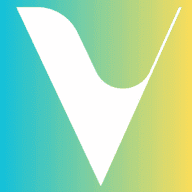Table of Contents
- 1. Check Your Internet Connection
- 2. Clear Your Cache and Cookies (Website)
- 3. Update the App or Browser
- 4. Restart the App or Refresh the Website
- 5. Disable Pop-up Blockers
- 6. Check for Maintenance or Known Issues
- 7. Try Using a Different Device
- 8. Check App Permissions (Mobile Devices)
- 9. Log Out and Log Back In
- 10. Contact Invibz Support
- Summary of Common Solutions:
If you encounter any issues with the Invibz app or website, here’s a guide to help you troubleshoot common glitches. These steps can help resolve most problems and ensure you have a smooth experience.
1. Check Your Internet Connection #
- Slow or No Connection:
- Ensure your device is connected to the internet. Try switching to Wi-Fi or a mobile data connection to see if that resolves the issue.
- Restart Your Router or Device:
- Sometimes, simply restarting your internet router or device can improve connection speed and fix issues with loading pages or content.
2. Clear Your Cache and Cookies (Website) #
- Browser Cache:
- If you’re experiencing issues on the Invibz website (like slow loading or outdated content), clearing your browser’s cache and cookies can help.
- How to Clear Cache:
- In most browsers, you can clear your cache and cookies by going to the settings menu and selecting “Clear browsing data.”
- Try Another Browser:
- If the issue persists, try using a different browser to see if the problem is specific to the one you are using.
3. Update the App or Browser #
- App Updates:
- Ensure that your Invibz app is up-to-date. Go to the App Store (iOS) or Google Play Store (Android) and check if there is an update available.
- Browser Version:
- Make sure your web browser is the latest version. Outdated browsers may not display the site properly.
4. Restart the App or Refresh the Website #
- Restart the App:
- If the Invibz app isn’t working correctly (e.g., it crashes or freezes), try closing the app completely and reopening it.
- Refresh the Website:
- If you’re experiencing issues on the website, press the refresh button on your browser or press Ctrl + R (Windows) or Cmd + R (Mac) to reload the page.
5. Disable Pop-up Blockers #
- Pop-up Blockers:
- Some features on the Invibz website or app, such as booking windows or confirmation pop-ups, may be blocked by your browser’s pop-up blocker.
- Disable Pop-up Blocker:
- Check your browser or app settings and disable any pop-up blockers, or add Invibz as an exception to allow pop-ups.
6. Check for Maintenance or Known Issues #
- Invibz Maintenance:
- If the website or app is down for everyone, there might be scheduled maintenance or technical issues. Visit the Invibz social media accounts or check our website for any updates or announcements regarding ongoing maintenance.
- Temporary Glitches:
- Sometimes, temporary server glitches can affect the performance of the app or website. Wait a few minutes and try again.
7. Try Using a Different Device #
- Switch Devices:
- If the problem persists on your current device, try accessing the app or website from another device (e.g., tablet, laptop, or desktop) to see if the issue is device-specific.
8. Check App Permissions (Mobile Devices) #
- App Permissions:
- Ensure that the Invibz app has all necessary permissions (e.g., location access, camera, storage) enabled. If permissions are restricted, certain features may not work properly.
- How to Check Permissions:
- On your mobile device, go to Settings > Apps > Invibz and check the permissions section to ensure everything is properly enabled.
9. Log Out and Log Back In #
- Account Issues:
- If you’re experiencing problems with your account, such as incorrect information, booking errors, or failed sign-ins, try logging out and then logging back in.
- Forgot Password:
- If you can’t log in, click on the Forgot Password link to reset your password.
10. Contact Invibz Support #
- Still Having Issues?
- If you’ve tried all the troubleshooting steps above and are still experiencing issues, contact Invibz Support. Provide detailed information about the problem, including:
- A description of the issue
- The device you’re using (e.g., iPhone, Android, PC)
- The app or website version
- Any error messages you’re seeing
- If you’ve tried all the troubleshooting steps above and are still experiencing issues, contact Invibz Support. Provide detailed information about the problem, including:
- How to Contact Support:
- Reach out through the support contact form on the Invibz website or app. You can also email us at [email protected] for assistance.
Summary of Common Solutions: #
- Check Internet Connection
- Clear Cache & Cookies (Website)
- Update App or Browser
- Restart App or Refresh Page
- Disable Pop-up Blockers
- Check for Known Maintenance
- Try Another Device
- Ensure App Permissions Are Set
- Log Out & Log In Again
- Contact Support If Needed
By following these troubleshooting steps, you should be able to resolve most app or website issues. If problems persist, Invibz Support is always here to assist you.